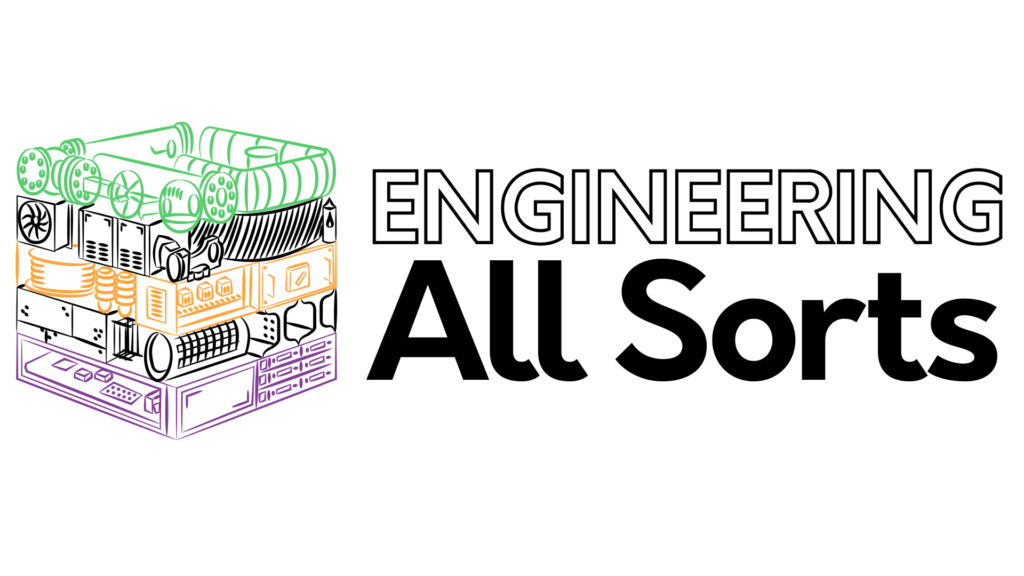I’ve dropped my point-and-shoot a number of times. At least I was able to get the grass out of it.
Selecting a camera and settings for Kite Aerial Photography (KAP) can be tricky. There are a few things that we need to get right to get a good image hanging 100-metres up.
But improving your camera and settings knowledge for KAP will also lift your day to day photography. Get awesome shots all year round!
This is Part 2 of a series on Kite Aerial Photography. Check out Part 1 here, which covers the basics.
Camera selection
The camera I use for KAP is a Canon PowerShot A590 IS, from back in 2008. You can get a similar one on ebay for less than AUD$50.

Here are some of the features to look out for when purchasing a camera.
Megapixels
The maximum possible number of pixels captured by a digital camera sensor is often measured in megapixels, abbreviated to MP. My decade-old PowerShot has an 8 MP camera. By comparison, the iPhone 11 has a 12 MP camera. Well, it actually has three, but it’s also close to AUD$2000.
1 MP is a million pixels, so 8 MP usually equates to a photo with the dimensions 3264 x 2448 pixels. This is close to a 4K image, which is 3840 x 2,160 pixels.
I found that 8 MP is plenty for my use, but newer cameras have more, so grab one if you can – it can’t hurt.
Image stabilisation
My camera also has image stabilisation (IS), which is very handy for KAP. IS was designed to remove the blur caused by shaky hands. It works just as a well to dampen out some of the movement effects whilst tethered to a kite!
Mechanical image stabilisation is done by commecting small servos to the camera sensor. These move the sensor in the opposite direction of the overall camera during the split second the camera shutter is open. This means that whilst the camera may be moving during the shutter opening, the sensor is not, helping you get a better shot. It’s not perfect, but it helps. Image stabilisation can also be done by the camera software, if the servo method is not used.
Optical zoom
Most cameras can zoom in an out to make the subject bigger or smaller in the image. Smartphones often use digital zoom, where software crops down the image that the sensor captures, to create an apparent zoom. This means a loss of sharpness, however, as there are fewer pixels from the camera sensor used in the final image.

Optical zoom is better if you can find it. A physical lens moves back and forth to increase the zoom by bending the light waves before they get to the sensor. In this way the full resolution of the camera sensor can be used. Most point-and-shoot cameras use a combination of optical and digital zoom.
My PowerShot has an optical zoom of 4x, but it can go to 16x with an additional digital zoom. During flight I generally try to keep out of the 4x to 16x range to maintain image quality.
Mechanical damage
Cameras are fragile, that’s just something we have to live with. But some are more fragile than others. I couldn’t find a quantitative measure to rate the protection from fall damage, so I can only provide an simple engineering assessment.
Point-and-shoot cameras seem to be designed to be knocked around a bit. I can imagine dropping a point-and-shoot into a bag after I’m done with it. I wouldn’t do this with a larger SLR or mirrorless camera. These larger cameras have custom fit cases for their protection.
Being lighter, a point-and-shoot will reach a lower terminal velocity in a long fall, so will be more likely to survive. Moving parts and large glass lenses of larger cameras are also something to avoid in KAP, as they are points of possible failure.
I’ve dropped my point-and-shoot a number of times. At least I was able to get the grass out of it. Be prepared for a full replacement and budget for it!

Data storage
Lots of storage is important. KAP uses a ‘quantity over quality’ method of photography, so you are going to need to store all those poor quality images as well as that one good one!
I use a 4 GB SD card for my camera. Taking photos at the resolution of 8 MP, this equates to about 1.9 MB per photo, on average. This means I can take just over 2000 photos before having to swap out the memory card.
I’ve never taken more than 1000 in a day, so 4 Gb is plenty. SD cards have much more capacity these days, anyway.
Camera settings
Shortly after my first flight, I decided to learn all the settings on the camera. I had been using the Auto mode, where the camera tries to determine the best settings for each photo, but these calculations meant a delay between pushing the shutter button and the photo actually being taken. With all the movement of the camera this meant the photos were rarely pointing at the right place.
I aimed to use the ‘program’ and ‘manual’ settings for better control and a quicker shutter response.
But first, let’s look at the automatic mode.

Auto mode
In automatic mode the camera will choose most of the settings itself, but the camera will first try to focus the camera on the subject. An infrared light is used to try and determine distance to the subject, and it takes a second or two. This is a poor choice for KAP, as the subject almost always lies at the ‘infinity’, which can be manually locked using the settings below.
My PowerShot also has an Easy mode, where the camera sets all the settings, except the flash.
Program mode
In program mode, you set most options yourself, but the camera will determine shutter speed and the aperture value (more on these later). Here are the main settings in program mode.
Focus – This is where we set the focal distance to be the same as the distance to the subject, so the subject is captured clearly. The actual area ‘in focus’ will actually be a band of space, but the focus setting determines the middle of that band. It ranges from a few feet to ‘infinity’.
When taking photos for KAP most if not all the images will be far enough away to be considered in the ‘infinity’ range, so just set the focus to ‘infinity and leave it there for the whole flight. Be careful, it might reset to the normal setting if you turn the camera off.
ISO speed – This is the camera’s sensitivity to light. A low ISO speed means the camera will be less sensitive to light, great for daytime shots. Raising the ISO is better for nighttime shots or to avoid blurry subjects, but will introduce ‘noise’ into the image, reducing image quality.
You will need to set this on the day of your flight based on the environment you are shooting in. Take a few test shots and choose the best setting for the day.
Dan’s tip #1: If you are flying at dawn or dusk, or in patchy clouds, you may need to bring the camera down to adjust the ISO speed from time to time. Anything that is affecting the environment’s light levels will change the ISO speed you need to maintain a consistent light level in your photos.
White balance – This is a setting that aims to make sure white items in real life actually look white in the photo. This can be affected by different tpyes of light sources, as they each give the environment a different ‘colour temperature’. Our eyes can adjust to different light sources, but cameras cannot, so they have to adjust with the white balance setting. Sometimes the automatic adjustment setting is a bit off, so we have to set the white balance manually.
You can see the effects of the white balance by taking a photo of something white and seeing if it is represented more white or more red in the photo. If these are off, you need to adjust the white balance. Again, this is something to test on the day depending on your environment.
Drive mode – This allows you to put a delay between pressing the shutter and the photo being taken. Normal options are 2 seconds or 10 seconds. This is used if you want to set the camera down and run to be in the photo, if you want to ensure the camera is not moving because you just pushed the shutter button.
Leave it off for KAP flights.
Colours – This is simply changing the colours of the photo, similar to an Instagram filter. Follow your inner-artist!
Flash – The flash will be too far away to have any effect. Leave it off for KAP flights. This also helps conserve the camera battery!
Metering mode – This is how the camera decides on the exposure settings based on the lighting environment. Most of the time the standard setting is fine, as we will be shooting in daylight. The other settings are for shooting bright subjects or non-standard situations where an average of the image brightness won’t do.
Compression – This is how much the camera attempts to reduce the data size of the photo files. More compression means fewer megabytes, but more visual artifacts in the image.
Set this to Superfine, or equivalent, for the best quality photo – you’ve got plenty of storage space.
Recording pixels – This allows you to choose how many megapixels each photo will be. 8 MP for this camera is just the maximum size. We can also choose 5 MP, 3 MP. 2 MP or 0.3 MP.
Set this to maximum to get the most out of your flight.
Manual mode
In manual mode, you can select all the option described above, plus the shutter speed and aperture value.
The shutter looks like this.

The hole in the middle is where the light gets into the camera. The hole opening time and the size are controlled by shutter speed and aperture settings, respectively.
Shutter speed – This is how long the shutter stays open. Faster shutter speeds mean you can capture a fast moving subject, but it gives the camera sensor less time to capture the incoming light. It won’t work in low light situations. Longer shutter speeds are better for low light situation, but moving subjects will be blurry.
Shutter speed is measured in fractions of a second. For example, a shutter speed of 1/60 means that the shutter will open for one-60th of a second. Also, quote marks mean a decimal place, so 0″3 means the shutter is open for 0.3 seconds and 5″ means 5 seconds. Shutter speeds can often go as low as 1/2000 and as high as 15″.
For KAP, we want the shortest shutter speed possible whilst still maintaining the brightness of the image. This will help reduce the blurriness of the images whilst the camera is moving around.
Aperture – This is physically how much the shutter will open when the photo is taken. A lower aperture value makes the shutter open wider, which creates a shallower band of depth that is in focus.
A higher aperture value makes the shutter open only a small amount, bringing the background and foreground into focus at the same time. This will also reduce the amount of light reaching the camera sensor, so it needs to be balanced with the shutter speed and the ISO.
For KAP, a smaller aperture is preferred, so the whole scene is in focus.
The Exposure Triangle
Shutter speed, aperture and ISO are all tied together, as changing each of them will also affect the light level of the image. If you concerned most with depth of field, you will set aperture first and then adjust shutter speed and ISO the maintain an even exposure level.
For KAP, due to all the movement, we usually want to set shutter speed as fast as possible. Then you can set your aperture to get the correct depth of field, and finally adjust the ISO to make sure the final image has enough brightness.
More resources
The above helps draw attention to some of the camera and setting choices we have, but the rabbit hole goes much deeper. Check out these resources to continue your journey.
ExpertPhotography has a great article on shutter speed and all the effects you can get by controlling it.
You can also find great camera setting cheat sheets at trouvaille22 and Katie the Creative Lady.
Building the camera rig
Catch us in the following weeks as we get into how to build a camera rig, or go back and check out our previous post for an introduction to Kite Aerial Photography!
- Part 1 – Introduction
- Part 3 – Rig
- Part 4 – Camera and Control
- Part 5 – Kites and Flying
- Part 6 – Travel with your gear
- Part 7 – Extra Resources
Check out Series 1 of our Professional Development videos for Teachers to dive in to Engineering for Educators.
Enter you email below to get free access to all 9 videos of Series 1 – Nuclear Power Plants Essentials.
Daniel is passionate about sharing his enjoyment and experiences of engineering with everyone, regardless of where they are in the world. Based in Sydney, Australia, Daniel has over 10 years of engineering experience: on site, in the workshop, and in the lab.
Engineering All Sorts exists to help you as an educator to become more confident in engineering concepts and thinking, and to help you grow your STEM strengths.